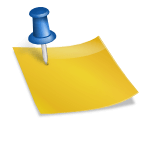Advertisements
Are you sreching for how to how to Use the Netstat command on Mac? In this article i will be explaining in detail how you can use Nestat coomand on Mac.
How Can You Run Netstat?
However, learning how to make use of netstat on Mac can really help you understand just how connections on your computer work and why. The netstat command is available on macs by default. And you do not need to have it downloaded or installed.
To run netstat:
- Head to Finder > Go > Utilities
- After that Double-click “Terminal”
- Then right in the new terminal window, type “netstat and then press “Return” to execute the command.
- A huge amount of text would begin scrolling on your screen. If you do not make use of any of the available flags, netstat would report the active network connections on your mac. Considering the number of functions a modern network device performs, you should expect the list to be quite lengthy. A standard report can sometimes run over 1,000 lines.
What are the Netstat Flags and Options
Filtering your netstat’s output is quite essential when it comes to understanding what is happening to your Mac’s active ports. Netstat’s built-in Flags would allow you to put options in place, bringing a limit to the command’s scope.
In other to see all the netstat’s available options, enter Man netstat at the command prompt in other to reveal netstat’s man page. Also, you can choose to view an online version of netstat’s man page.
Syntax
It is very important that you note that netstat on macOS does not work the same way as netstat does on windows and Linux. Making use of flags or syntax from all those implementations of netstat might not result in the expected behavior.
Advertisements
In other to add the flags and options to netstat on macOS, make use of the following syntax: netstat [-AabdgiLlmnqrRsSvWx] [-c queue] [-f address_family] [-I interface] [-p protocol] [-w wait]
Useful Flags
Here I would be giving you some of the most used flags:
What are the Netstat Flags and Options
Filtering your netstat’s output is quite essential when it comes to understanding what is happening to your Mac’s active ports. Netstat’s built-in Flags would allow you to put options in place, bringing a limit to the command’s scope.
In other to see all the netstat’s available options, enter Man netstat at the command prompt in other to reveal netstat’s man page. Also, you can choose to view an online version of netstat’s man page.
Syntax
It is very important that you note that netstat on macOS does not work the same way as netstat does on windows and Linux. Making use of flags or syntax from all those implementations of netstat might not result in the expected behavior.
In other to add the flags and options to netstat on macOS, make use of the following syntax: netstat [-AabdgiLlmnqrRsSvWx] [-c queue] [-f address_family] [-I interface] [-p protocol] [-w wait]
Useful Flags
Here I would be giving you some of the most used flags:
- -a includes server ports in netstat’s output, which would not be included in the default output
- -g this displays details that have to do with multicast connections.
- -I “interface” offers a packet of data for the specified interface. All the interfaces available can be viewed using the -i But en0 is typically the default outgoing network interface.
- -n suppresses the label of remote addresses with names. This tends to speed up netstat’s output while taking out limited information
- -p “protocol list traffic associated with a specific networking protocol. The whole list of protocols is available at /etc/protocols, but the ones that are most important are udp and tcp.
- -r displays the routing table, entailing just how packets are routed around the network.
- -s this entails the network statistics for all protocols, whether or not the protocols are active.
- -v this brings about an increase in verbosity, specifically by adding a column showing the process ID (PID) associated with each open port.
Below are some examples you should consider:
netstat -apv TCP
This command returns only TCP connections on your Mac, which includes open ports and active ports. Also, it makes use of verbose output, listing the PIDs that is associated with each connection.
netstat -a | grep -i “listen”
This combination of netstat and grep reveals open ports, which are ports that are listening for a message. The pipe character | sends the output of one command to another. Here, the output of netstat pipes to grep allows you to search for the keyword “listen” and find the results.